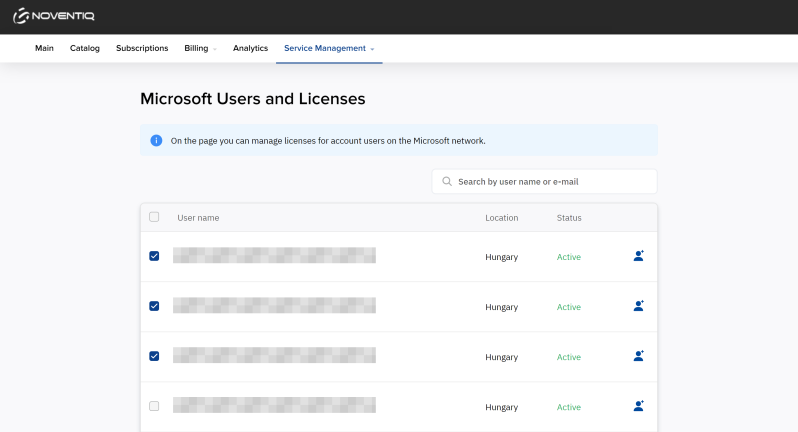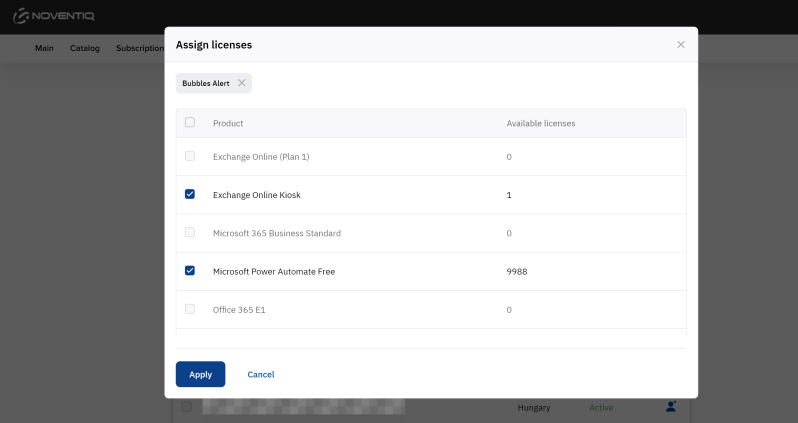Microsoft Users and Licenses
In the Microsoft Users and Licenses section, you can assign or remove licenses to users of your Microsoft tenant.
To view the list of users of your Microsoft tenant and assign or remove their licenses:
- Go to Service Management > Microsoft Users and Licenses. The list of users of your Microsoft tenant is displayed with the following columns:
- A check box to select up to 10 users for bulk license management.
- User name — the full name and email of a user of your Microsoft tenant.
- Location — a country or region where the user will use licenses. If the user location is not specified, the reseller country or region is set with the first license assignment.
- Status — the user status. It does not limit license management.
- An icon
 to manage the user licenses.
to manage the user licenses.
If your Microsoft tenant have more than 10 users, pagination is used for the list. To go to the next or any other page, use the pagination buttons at the bottom of the page.
You can find a user in the list by part of its name or email. Above the list, in a field with the icon, start entering the name or email of the required user. The list of users is automatically updated regarding your input.
icon, start entering the name or email of the required user. The list of users is automatically updated regarding your input.
If, instead of the user list, you see a message “You must confirm the invitation from our company in order to get access to this section”, follow the instructions:
- Click the invitation link.
- Log in to the Microsoft portal with the Global Admin role.
- Confirm the invitation.
- Return to the Customer Control Panel and refresh the page.
For details, see Granting Access.
- Select the required users:
- If you want to manage licenses for only one user, click
 in the corresponding row.
in the corresponding row. - If you want to manage licenses for several users at once:
- Select the checkboxes in the corresponding rows. The pop-up panel appears at the bottom of the page with buttons and the number of the selected users. To select all users currently displayed in the list, select the checkbox in the column heading.
- At the bottom of the page, click Assign licenses.
- On the Assign licenses page, check the licenses already assigned to the selected users:
- You can remove a user from the list if it has several users.
- The list of licenses has the following columns:
- A checkbox that displays whether a license is assigned to all selected users.
- Product — the license name.
- Available licenses — the number of licenses you can now assign.
- If you want to manage licenses for only one user, click
- Select the checkboxes of the licenses you want to assign to all selected users and clear the checkboxes of the licenses you want to remove. The number of available licenses is updated on the go. A checkbox cannot be selected if your Microsoft tenant does not have enough available licenses to assign to all selected users.
- Click Apply.