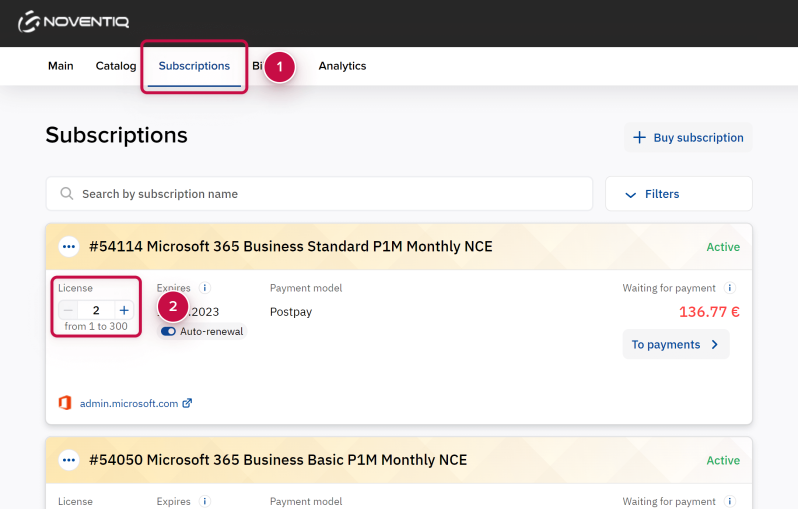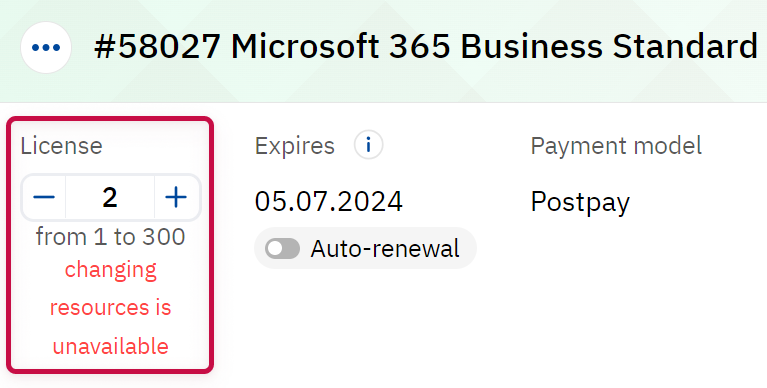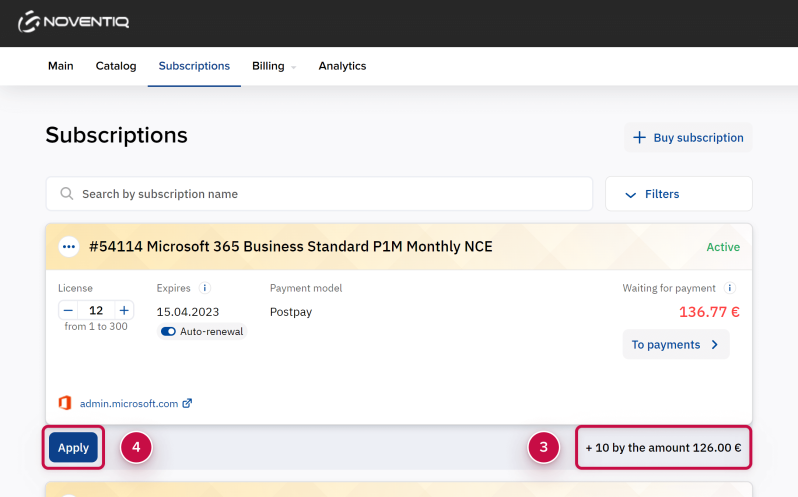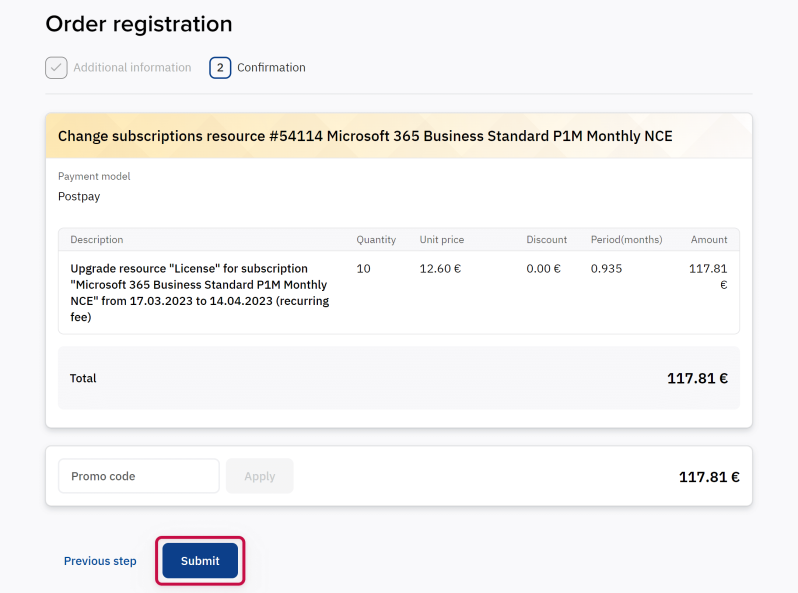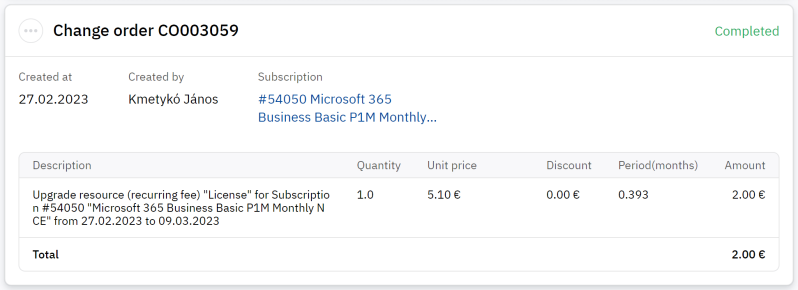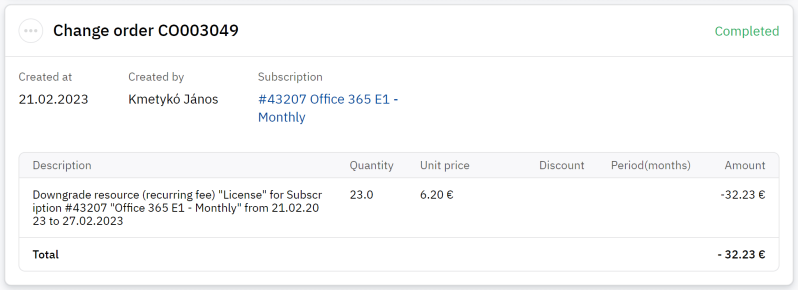How to Change the Number of Resources in the Current Subscription Period
Overview
Some subscription services include several resources (licenses, add-ons). In this case, you can manage the number of these resources in the subscription.
- Increasing the number of resources in the current period is available for any type of subscription. After the increasing, you can immediately start using the added resources.
- The reduction of resources in the current period is only available for monthly subscriptions without contractual obligations. If there are contractual obligations (annual or monthly contract), you can reduce the number of resources only on the renewal date starting from the future subscription period.
Subscription cost may be changed depending on resources set and its number.
Preliminary Actions
If you want to reduce the number of resources in the subscription, then you must first unpin this resource on the vendor side.
See more details:
- Reducing the number of licenses in the Google Workspace subscription.
- For other vendors, see the instructions on the vendor's website.
After unpinning resources on the vendor side, change the configuration of resources in the subscription in the Noventiq Client Control Panel, as described below.
Changing the Subscription Configuration
- Open the Client Control Panel (https://ro.subs.noventiq.com/client/) and go through authorization process.
- Open Subscriptions sections ➀.
- Use the + / - buttons ➁ next to the resource name to increase or decrease its number.
Reducing the resource quantity of a subscription may have the following limitations:
- For subscriptions with obligations, reducing the resource quantity may be available only within a limited period after purchase and renewal. During the order creation process the platform checks the availability to reduce the quantity on a vendor side. If reducing is unavailable, you will see the notification changing resources is unavailable:
- Reducing the resource quantity may be limited the resources used on the service side, such as assigned licenses or utilized storage space. If necessary, change the resource quantity used on the service side first. If the new resource quantity in an order appears less than the used, this number is displayed in a message, and the next order step becomes not available.
- The refund policy depends on the subscription. For some subscriptions, refunds for the unused period are not provided.
- The platform will automatically calculate the cost of using the subscription ➂.
- Click the button Apply ➃ to save the changes.
- Check the order and click Submit.
- The order status will change to Completed.
If you have reduced the number of resources, an order with a negative amount will be generated.
All financial transactions can be tracked in: Client Control Panel › Billing› Balance history.
Applying Changes
After you have changed the number of subscription resources, synchronization will occur within a few minutes. If you have increased the number of resources, then after synchronization you can start using them.