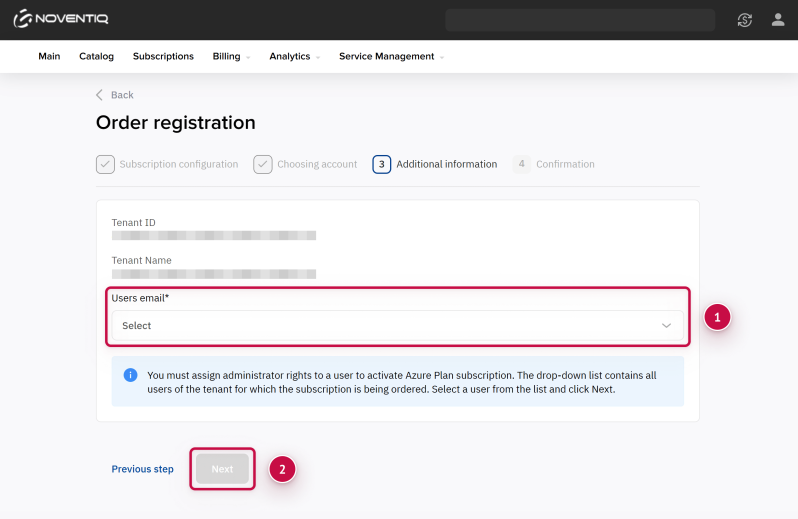How to Assign an Azure Subscription Administrator
Overview
When ordering a Microsoft Azure Plan subscription, you need to assign an administrator for it. This process varies depending on whether you are using a new or existing domain.
You can add other users after the subscription is activated. For details, see Azure Role Assignments.
New Domain
If you are ordering a subscription with the creation of a new Microsoft domain, the platform automatically creates a user named admin@yourdomain and assigns it as the administrator. In this case, no action is required from you.
Existing Domain
If you are ordering a subscription for an existing domain, at step ➂ Additional information, in the Users email list, select one of the users from your Microsoft account to be the subscription administrator.
If, instead of the user list, you see a message that the action is unavailable, allow access to your data. Follow these steps:
- Click the invitation link.
- Log in to the Microsoft portal with the Global Admin role.
- Confirm the invitation.
- Return to the Customer Control Panel and refresh the page.
The subscription order will be unavailable until you grant access. For details, see Granting Access.