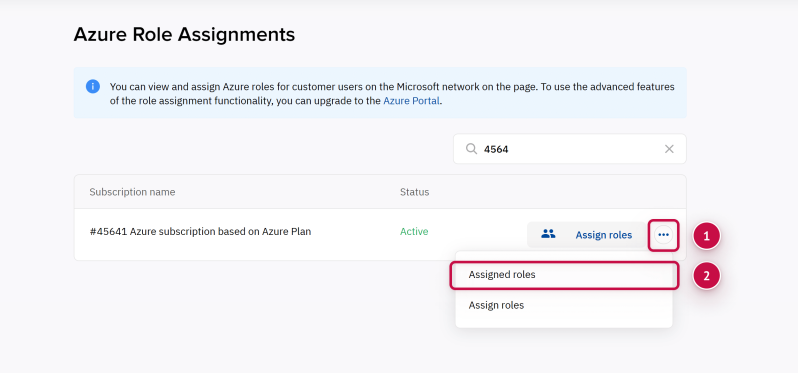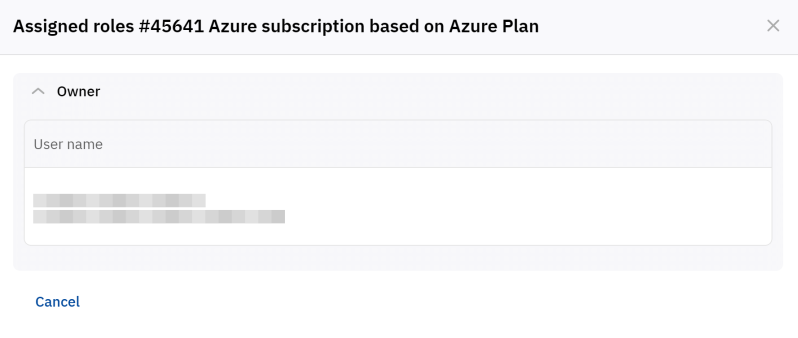How to view assigned Azure user roles
The Customer Control Panel allows you to manage only basic roles like Owner, Contributor, and Reader. To use advanced role features, visit Azure Portal.
To view assigned user roles for one of your Microsoft Azure Plan subscriptions:
- Go to Service Management > Azure Role Assignments. The list of Microsoft Azure Plan subscriptions of your Microsoft tenant is displayed with the following columns:
- The ID and name of a subscription in the platform.
Please note that your subscriptions might have different names on the Microsoft side. The names are synchronized between the platform and Microsoft only at the time of subscription purchase. After that, no name changes are synchronized. You can manually update the subscription name in the platform to match the name in Microsoft. How to change the subscription name.
- The status of a subscription in the platform.
- The Assign roles button.
- The menu button
 .
.
- The ID and name of a subscription in the platform.
- Find the required subscription. If your Microsoft tenant has over 10 subscriptions, pagination is used for the list. To go to the next or any other page, use the pagination buttons at the bottom of the page. You can find a subscription in the list by part of its ID or name. Above the list, in the search field, start entering the ID or name of the required subscription. The list of subscriptions is automatically updated based on your input.
- In the menu of the required subscription, select Assigned roles.
The list of assigned roles is displayed. The list may include the following roles:
- Owner — subscription admins with full access to manage all resources, including the ability to assign user roles.
- Contributor — full access to manage all resources, but does not allow assigning user roles.
- Reader — access to view all resources, but does not allow making any changes.
If, instead of the role list, you see a message “You must confirm the invitation from our company in order to get access to this section”, follow the instructions:
- Click the invitation link.
- Log in to the Microsoft portal with the Global Admin role.
- Confirm the invitation.
- Return to the Customer Control Panel and refresh the page.
For details, see Granting Access.
- Click the required role. The list of users with the selected role is expanded, including their names and emails.