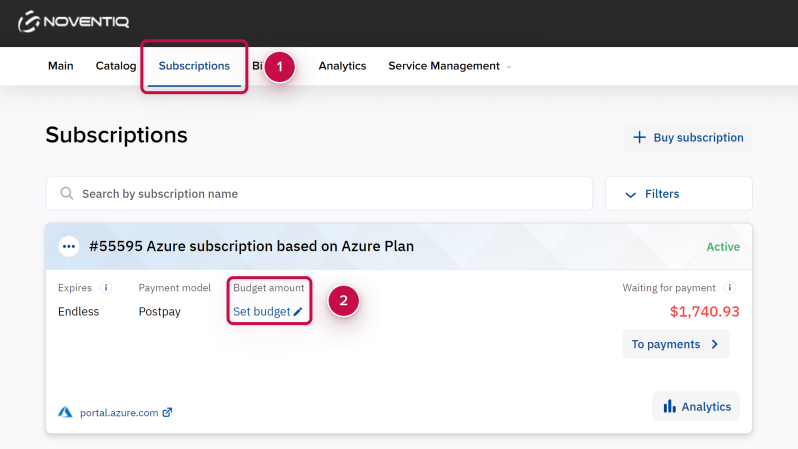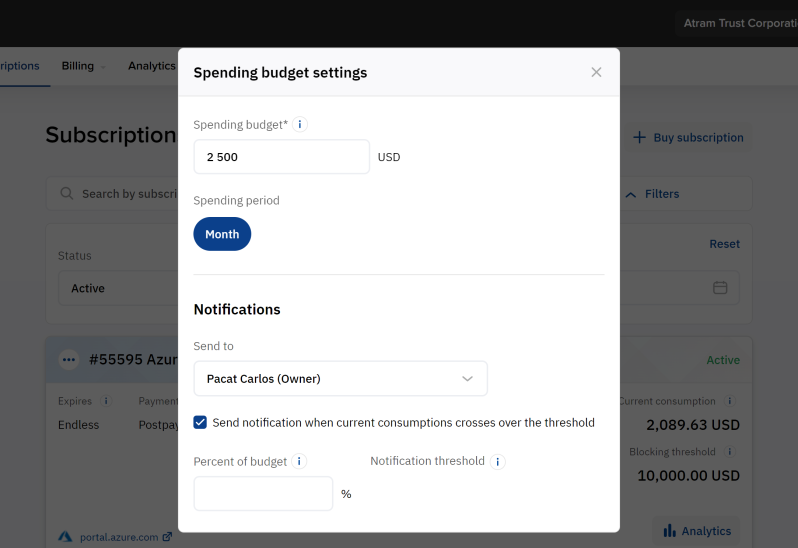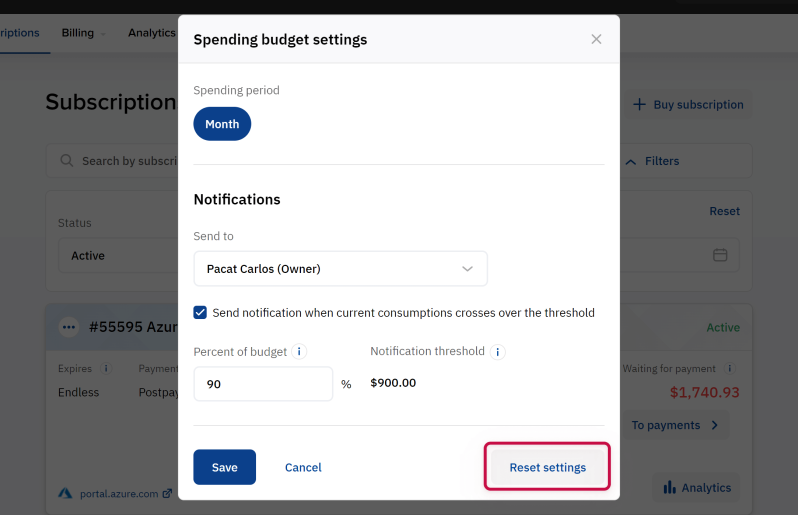Spending Budget Setup
For a pay-as-you-go (PAYG) subscription, you can set a monthly consumption limit (spending budget). When the budget is spent, the platform sends a notification to selected users of your account while the subscription continues to work. You can also set up an additional notification on a certain percentage of the budget is reached.
To set a spending budget for a pay-as-you-go (PAYG) subscription:
- Open the Client Control Panel (https://bg.subs.noventiq.com/client/) and go through authorization process.
- In the navigation menu, select Subscriptions.
- Find the required subscription in the list and click a link in the Budget amount group.
The text of the link may be one of the following:- Set budget — if a spending budget is not set for the selected subscription.
- <Budget amount> — if the spending budget was set earlier for the selected subscription.
- The Spending budget settings pop-up window is displayed.
- In the Spending budgetfield, enter the monthly budget amount for the selected subscription.
- In the Notifications group, set notifications on the spending budget:
- In the Send to list, select the checkboxes next to the account users who need to receive the notifications when the specified budget is reached. The Owner is always selected.
- If you want the platform to send an additional notification when a certain percentage of the budget is reached:
- Select the Send notification when current consumption crosses over the threshold checkbox.
- In the Percent of budget field, enter the number between 0.01 and 100 — the threshold percentage for sending a notification.
- In the Notification threshold field, check the auto-calculated amount of the threshold for sending a notification.
- Click Save.
To clear a spending budget for a subscription and stop sending related notifications, in the Spending budget settings pop-up window, click Clear settings.