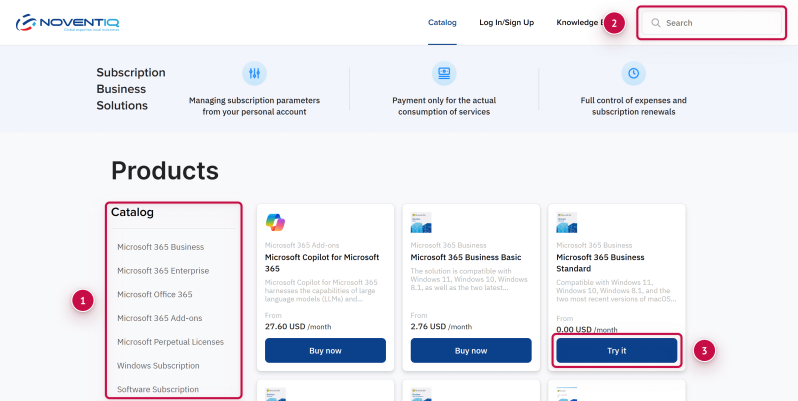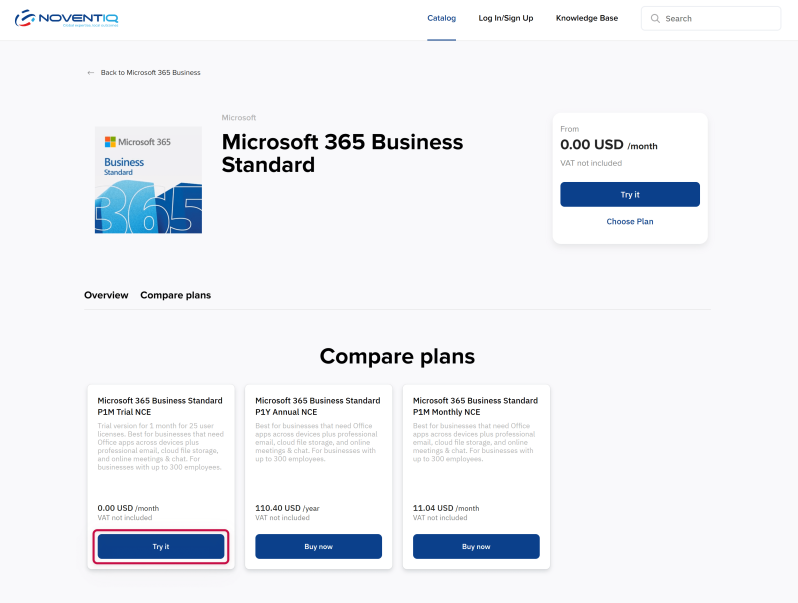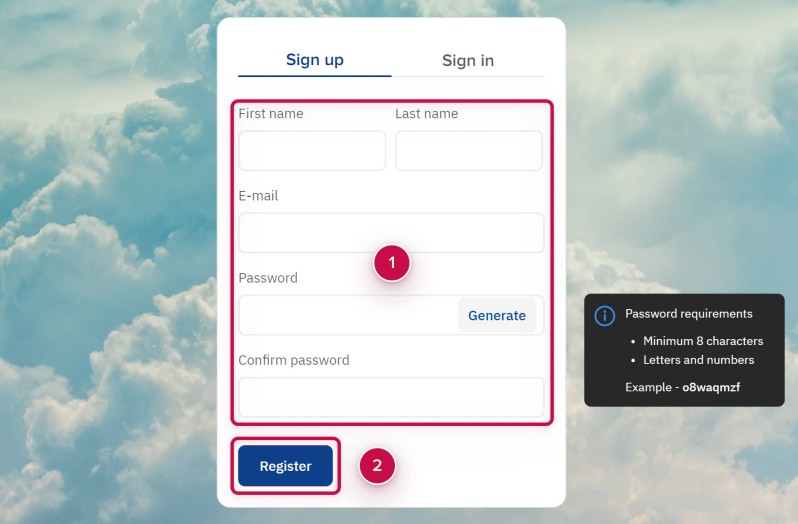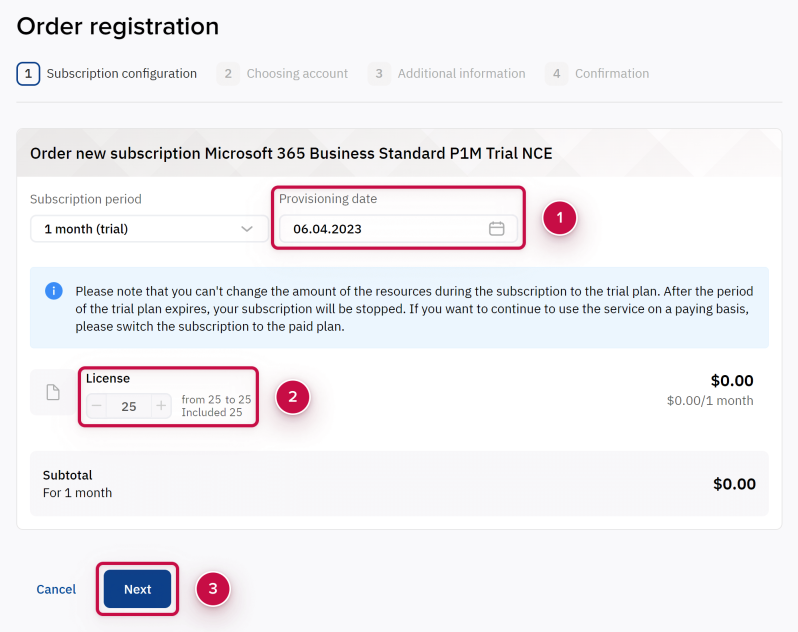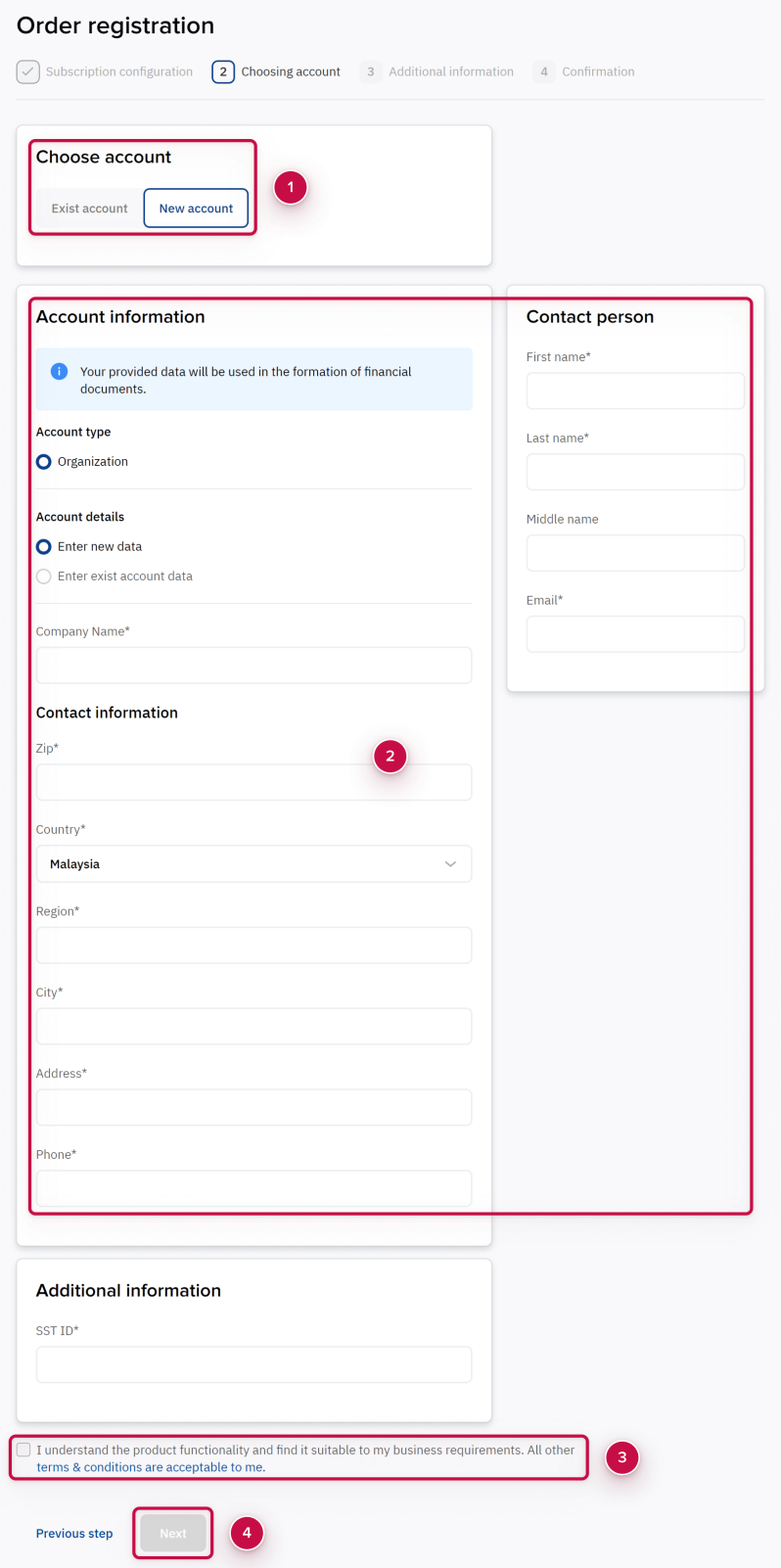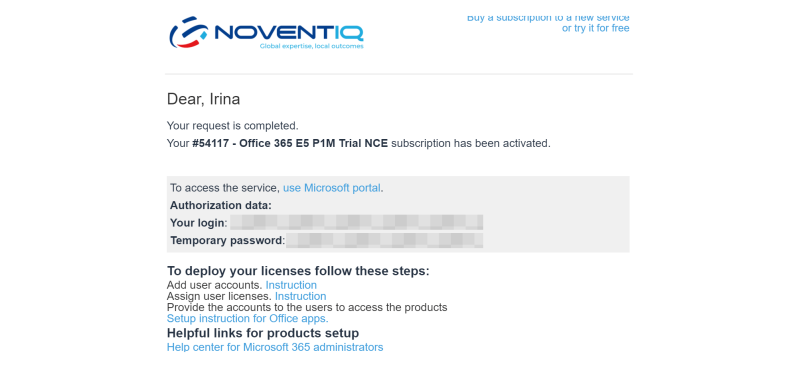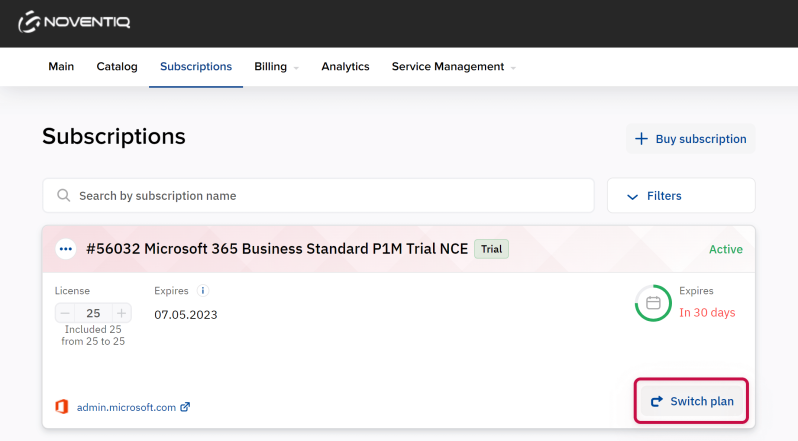How to Buy a Trial Version of a Subscription
Selecting Product
- Open Noventiq Subscriptions catalog by following the link https://mm.noventiq.market/.
If you have access to the Customer Control Panel (https://mm.subs.noventiq.com/client/), then you can go to the catalog by clicking on the button Buy Subscription on the main page in the Customer Control Panel. - Choose the product you're interested in from the catalog. To simplify your search, use the menu on the left ➀ or the search option in the upper right corner ➁.
- The Try it button ➂ is displayed for products with trial versions.
Selecting Tariff Plan
On the product page that has a free trial subscription, click Try it.
Registration and Authorization
To proceed with your order, you need to log in to the platform. If you are not logged in yet, a registration and authorization form will be opened:
- If you already have an account, click Sign in and authorize.
- Otherwise, you need to register. Once registration is complete, you will automatically return to the ordering process.
For more information, see the corresponding articles:
Selecting Subscription Configuration
After authorization, the platform will offer you to check your subscription configuration:
- Set a date ➀ when the subscirption must be activated.
- Click the button Next ➁ if everything is correct.
Please note that the quantity of resources is pre-defined for a trial subscription. You will be able to change the quantity of resources when purchasing a full-featured subscription further.
Checking Orders and Entering Company Details
After checking the configuration, the platform will offer you to check the order, confirm agreement with the terms and conditions, choose or fill in the details of the organization.
Specifics of filling:
- Agreement ➀ with the generalworking conditions and the rules of use of the ordered services.
Enable the checkbox to confirm that you accept the information and to continue ordering process. - Choosing an account ➁.
The account determines which organization the created order will be linked to. You can create a new account and fill in the details of the organization or select a previously created account. When choosing previously created account, the details will be filled in automatically from the account data. - After completing forms on the page, click the button Next ➂.
Additional Actions
Perform additional actionsthat may be required depending on the product vendor.
For example, to order Microsoft services you need:
Subscription Activation
Subscription activation occurs automatically for some time after placing an order.
All information that is needed to access to the purchased product will be sent by the information letter to your mail.
Depending on the vendor, you can be provided with a login and password to the vendor portal or activation keysas well as instructions.
Email subject: Noventiq: Your order is completed, subscription [subscription number, product name] is activated
Subscription Еxpiration
Before the subscription expires, you will receive a notification with instructions on choosing a tariff plan to continue using the service. You can also switch to a paid tariff plan before your trial subscription expires by clicking Go to a paid tariff plan or by ordering a new subscription.