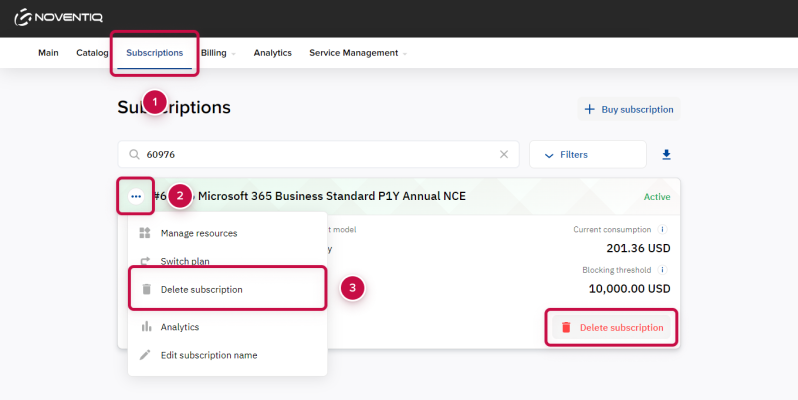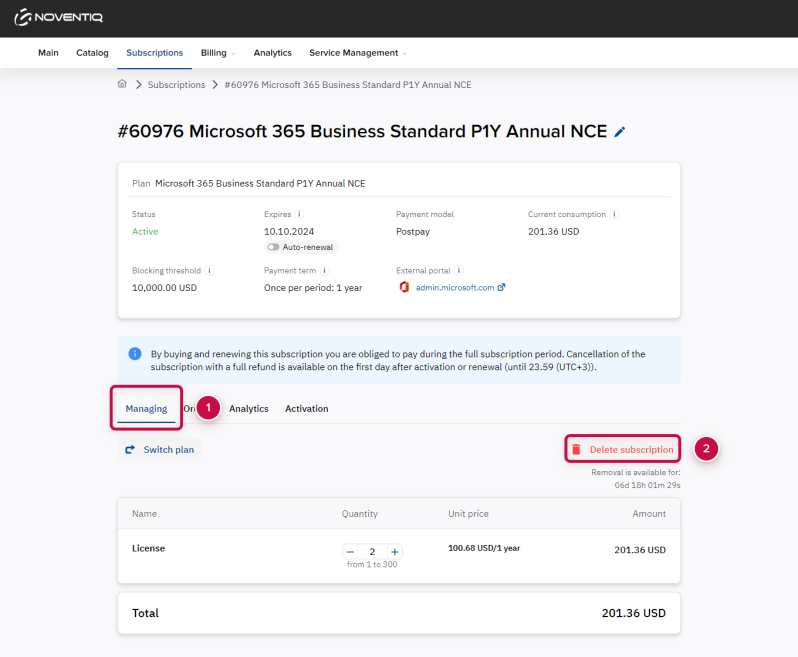How to cancel Microsoft 365 CSP subscription
Overview
Deleting a subscription allows you to cancel the purchased service and results in the permanent deletion of associated user data associated on the vendor side. Deleted subscriptions are not displayed in the list of account subscriptions.
Deleting a subscription is available within a limited period after its purchase and renewal. Next to the subscription deletion button, a countdown timer is displayed. When the period expires, the button and timer disappear, and deleting the subscription becomes unavailable.
Cancellaton terms of a Microsoft NCE subscription:
- Deleting a subscription within the same workday — full refund.
- Deleting a subscription later but within a limited period (displayed on a countdown timer) after its purchase and renewal — partial refund for the unused subscription period only.
- Deleting a subscription later is not available.
Subscription Cancellaton
- Open the Client Control Panel (https://mm.subs.noventiq.com/client/) and go through authorization process.
- Open Subscriptions sections.
- Find the necessary subscription in the list of subscriptions.
- In the header, click
 and select Delete subscription in the menu. The confirmation pop-up window appears.
and select Delete subscription in the menu. The confirmation pop-up window appears.
The Delete subscription button is also available on the Managing tab of a subscription. There you can also check the deletion and refund policy and a countdown timer for a period when the deletion is possible.
- Read the deletion and refund policy.
- Click Confirm. The subscription deleting process begins. The subscription gets the Deleting status. If the operation is successful, the subscription gets the Deleted status.