Microsoft subscription cancellation
Overview
Deleting a subscription allows you to cancel the purchased service and results in the permanent deletion of associated user data associated on the vendor side. Deleted subscriptions are not displayed in the list of account subscriptions.
Deleting a subscription is available within a limited period after its purchase and renewal. When the period expires, deleting the subscription becomes unavailable.
Cancellation terms of a Microsoft NCE subscription:
Deleting a subscription within the same workday — full refund.
Deleting a subscription later but within a limited period after its purchase and renewal — partial refund for the unused subscription period only.
Deleting a subscription later is not available.
Subscription cancellation
Open the Client Control Panel (https://ph.noventiq.market/client) and go through authorization process.
Open the Subscriptions section.
Find the necessary subscription in the list of subscriptions.
In the header, click
 and select Delete subscription in the menu. The confirmation pop-up window appears.
and select Delete subscription in the menu. The confirmation pop-up window appears.
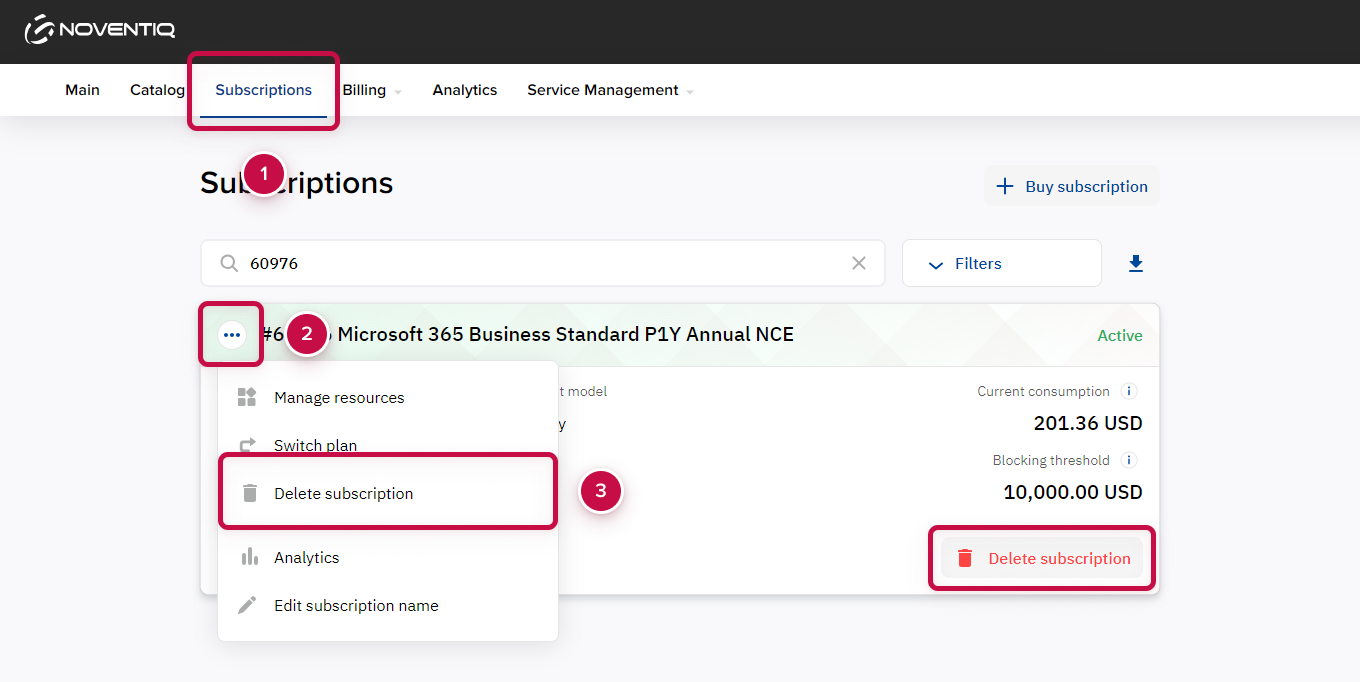
Read the deletion and refund policy.
Click Confirm. The subscription deleting process begins. The subscription gets the Deleting status. If the operation is successful, the subscription gets the Deleted status.
The Delete subscription button is also available on the Managing tab of a subscription. There you can also check the deletion and refund policy.
Noventiq Market Philippines
Customer Support | |
Microsoft Technical Support | |
Client Control Panel | |
Catalog |
