Microsoft domain name
Overview
When ordering your first subscription to Microsoft products, you need to choose a unique domain name. You can either use a new domain provided by Microsoft or specify your existing one.
Examples of domains that can be used to order a subscription:
With a subdomain: example.onmicrosoft.com
Without a subdomain: example.com
New domains are always created in Microsoft with the .onmicrosoft.com subdomain. Your existing domain can either include the .onmicrosoft.com subdomain or not.
The platform will automatically use the selected domain for subsequent subscriptions. It will also be used when creating users for the subscription (for example, yourname@example.onmicrosoft.com).
New domain
If you chose to create a new domain, on step ➂ Additional information:
Enable the option New Microsoft Tenant Name. The option With Subdomain .onmicrosoft.com will be enabled automatically.
In the Domain name field, enter the domain name without a dot that will be added to .onmicrosoft.com. Use only Latin letters and numbers.
For example, if you enter example, the example.onmicrosoft.com domain will be created. You can check the availability of the chosen domain on the website o365.rocks.
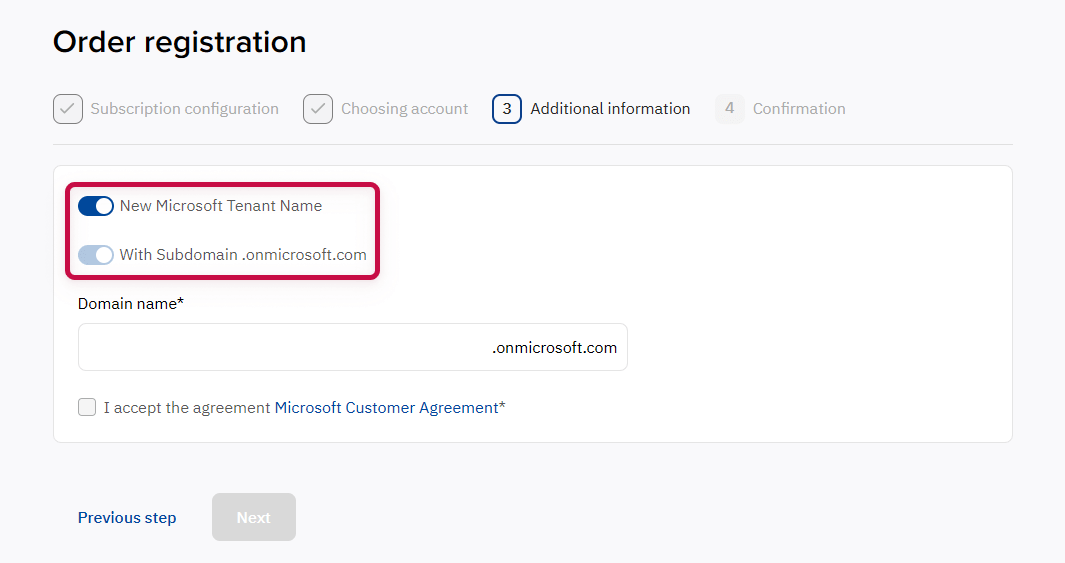
Note:
Activating a subscription with a new domain may take several days due to Microsoft verification. You can check the verification status with our customer support service.
Once the subscription is activated, you will receive a notification with credentials to the Microsoft portal and setup instructions.
After the subscription is activated, you can change the domain to your own on the Microsoft portal. For more information on changing the domain, see the instructions on the Microsoft website.
Existing domain
If you are using an existing domain, on step ➂ Additional information:
Ensure that the option New Microsoft Tenant Name is turned off.
If your existing domain includes .onmicrosoft.com, enable the option With Subdomain .onmicrosoft.com.
In the Domain name field, enter the domain name:
Without subdomain: Enter the full domain name.
For example, enter example.comWith subdomain: Enter the domain name without a dot, which is added to .onmicrosoft.com.
For example, if the existing domain is example.onmicrosoft.com, enter example
Confirm the invitation from our company:
Click the Microsoft Cloud Solution Provider link at the bottom of the page.
Log in to the Microsoft portal with the Global Admin role. Ensure you use the account of the correct organization.
Confirm the invitation.
Return to the Client Control Panel and continue the subscription order.
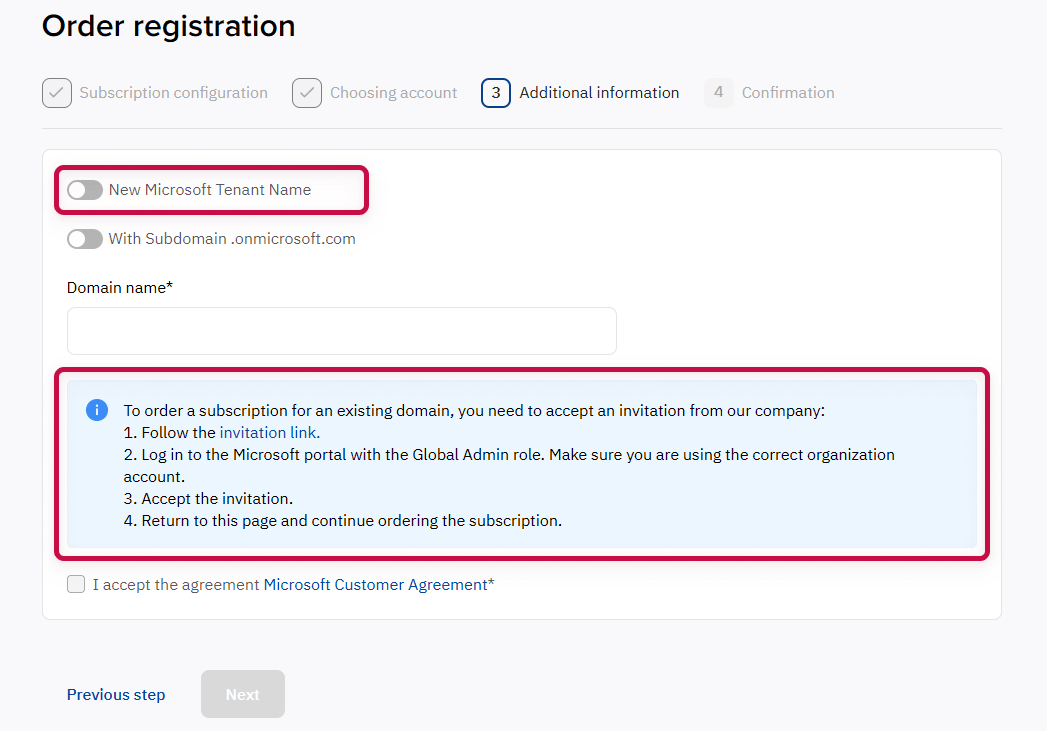
Noventiq Market India
Customer Support | |
Microsoft Technical Support | |
Client Control Panel | |
Catalog |
