Assign an Azure role to users
The Client Control Panel allows you to manage only basic roles like Owner, Contributor, and Reader. To use advanced role features, visit Azure Portal.
To assign a role to users of one of your Microsoft Azure Plan subscriptions:
Go to Service Management > Azure Role Assignments. The list of Microsoft Azure Plan subscriptions of your Microsoft tenant is displayed with the following columns:
The ID and name of a subscription in the platform.
The status of a subscription in the platform. It does not affect the ability to assign roles.
The Assign roles button.
The menu button
 .
.
Find the required subscription. If your Microsoft tenant has over 10 subscriptions, pagination is used for the list. To go to the next or any other page, use the pagination buttons at the bottom of the page. You can find a subscription in the list by part of its ID or name. Above the list, in the search field, start entering the ID or name of the required subscription. The list of subscriptions is automatically updated based on your input.
In the row with the required subscription, click Assign roles. The Role assignments window appears with the ID and name of the selected subscription and the list of users who can have a role in the subscription.
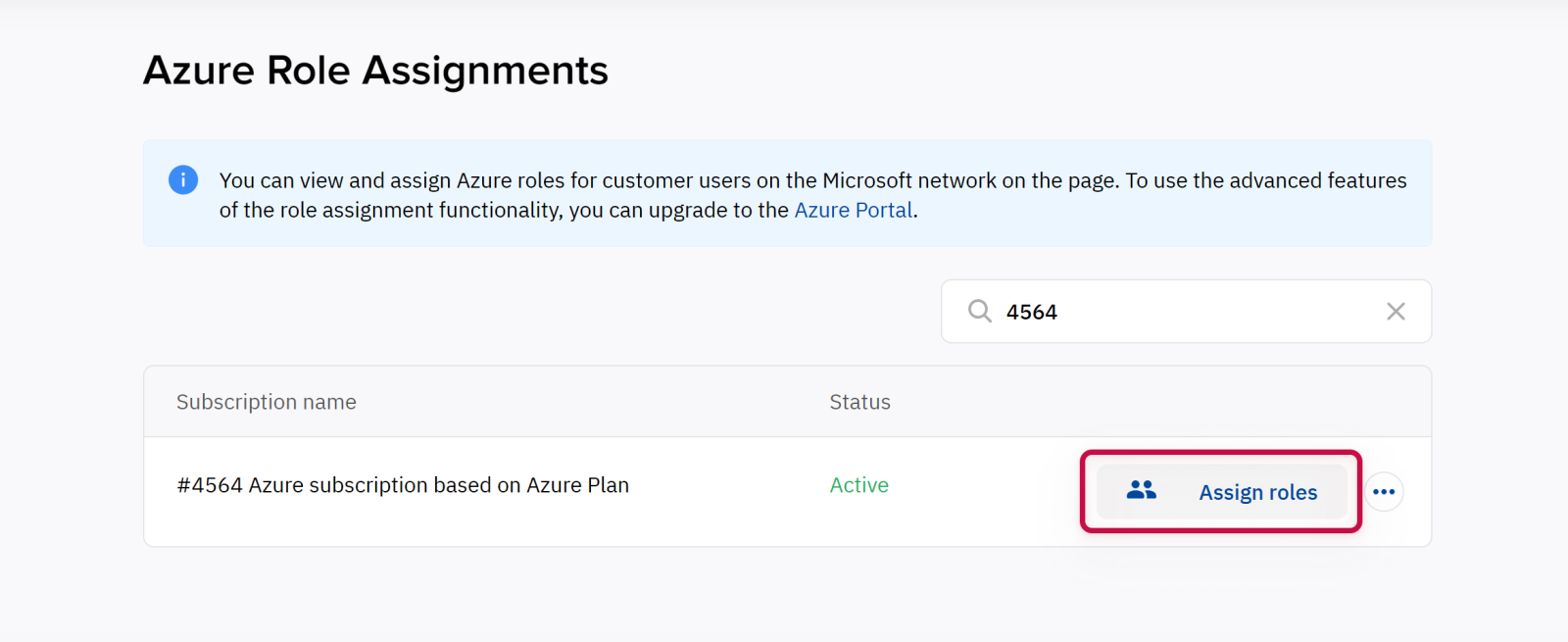
If instead you see a message that the action is unavailable, follow the instructions:
Click the invitation link.
Log in to the Microsoft portal with the Global Admin role.
Confirm the invitation.
Return to the Client Control Panel and refresh the page.
For details, see Grant access.
In the list, select the role you need to assign to users:
Owner — subscription admins with full access to manage all resources, including the ability to assign user roles.
Contributor — full access to manage all resources, but does not allow assigning user roles.
Reader — access to view all resources, but does not allow making any changes.
Select the required users by selecting their checkboxes. If your Microsoft tenant has over 4 users, pagination is used for the list, and you can select up to 10 users. To go to the next or any other page, use the pagination buttons at the bottom of the page. You can find a user in the list by part of its name or email. Above the list, in the search field, start entering the name or email of the required user. The list of users is automatically updated based on your input.
Click Assign roles.
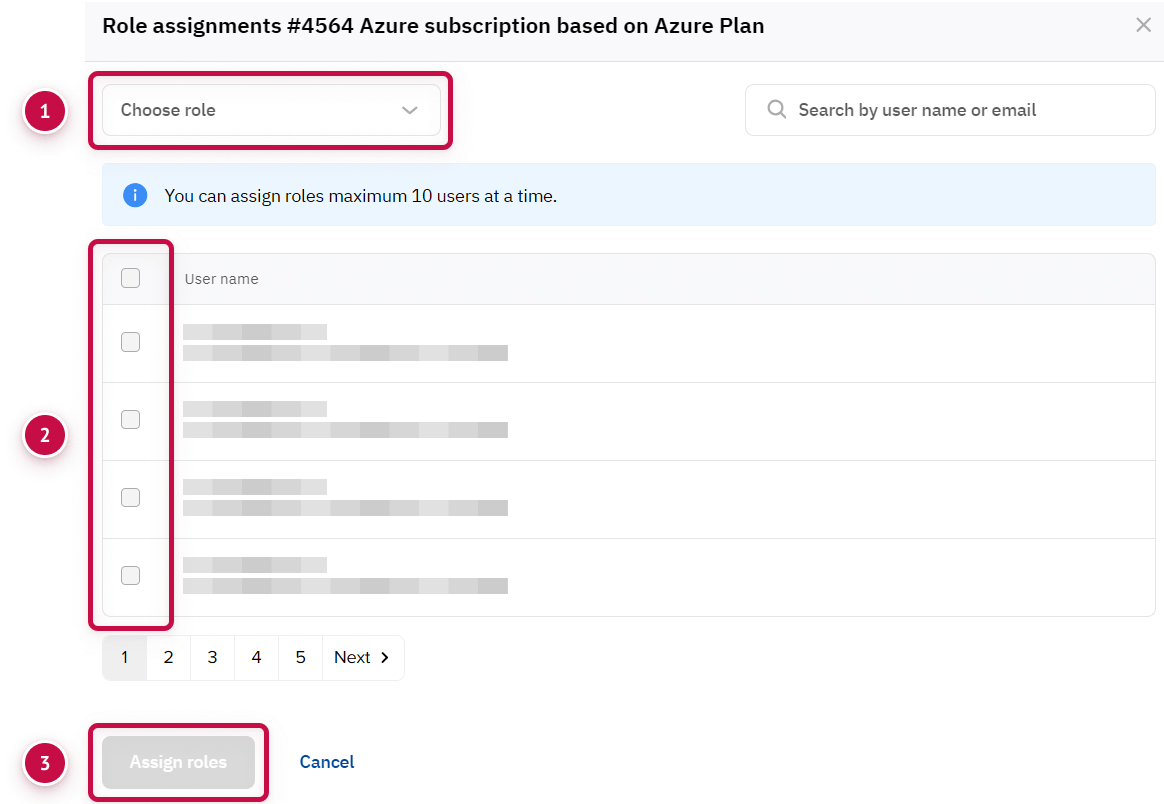
Noventiq Market India
Customer Support | |
Microsoft Technical Support | |
Client Control Panel | |
Catalog |
