Reset a password
Getting started
To reset your password:
Go to the Client Control Panel https://sg.noventiq.market/client.
An authorization form page will be displayed.
Click on the link Forgot password.
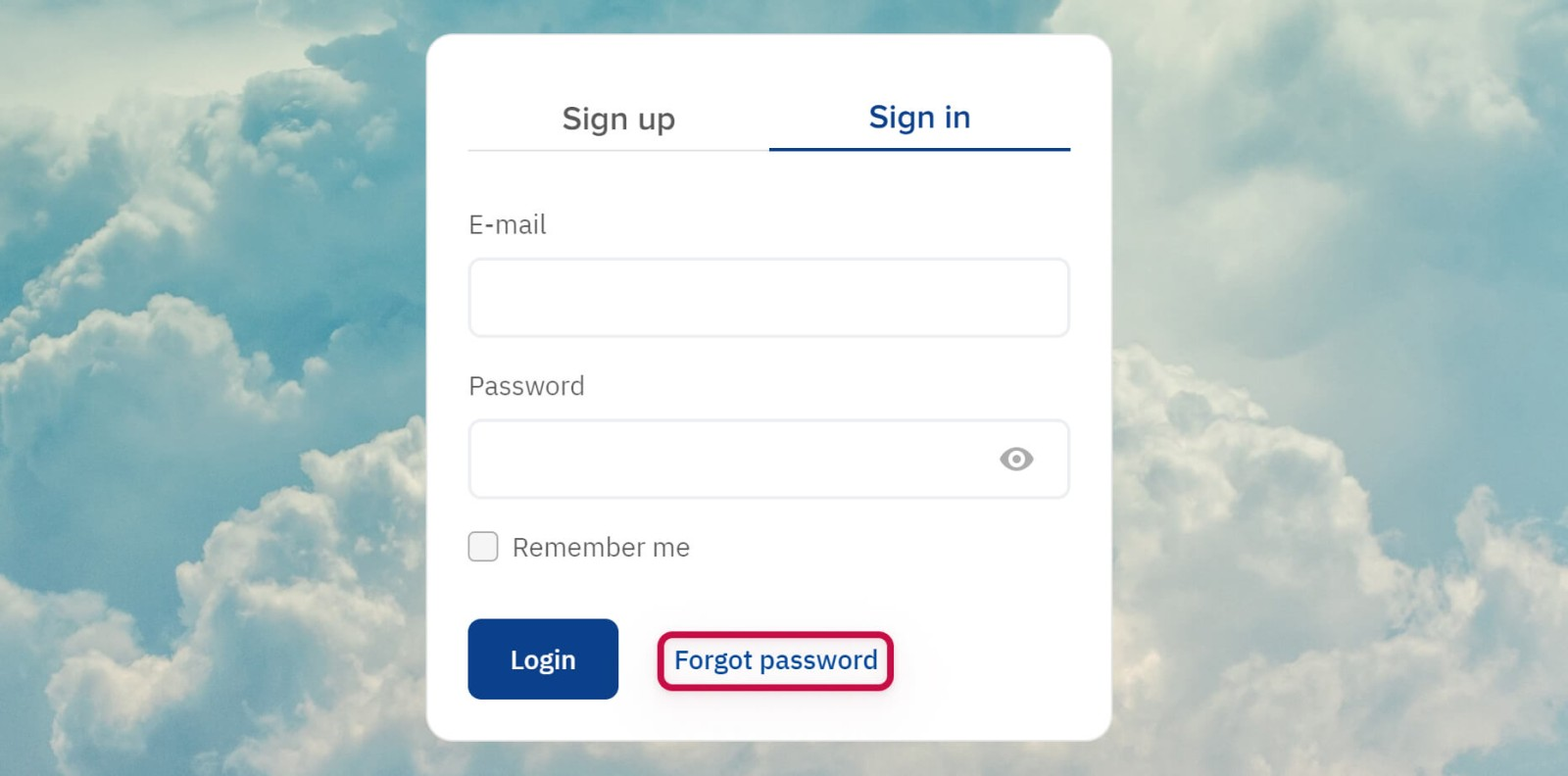
Filling in a password reset form
After you click on the link Forgot your password a password reset form will be displayed:
Enter your email ➀ specified during the registration.
Click Reset password ➁
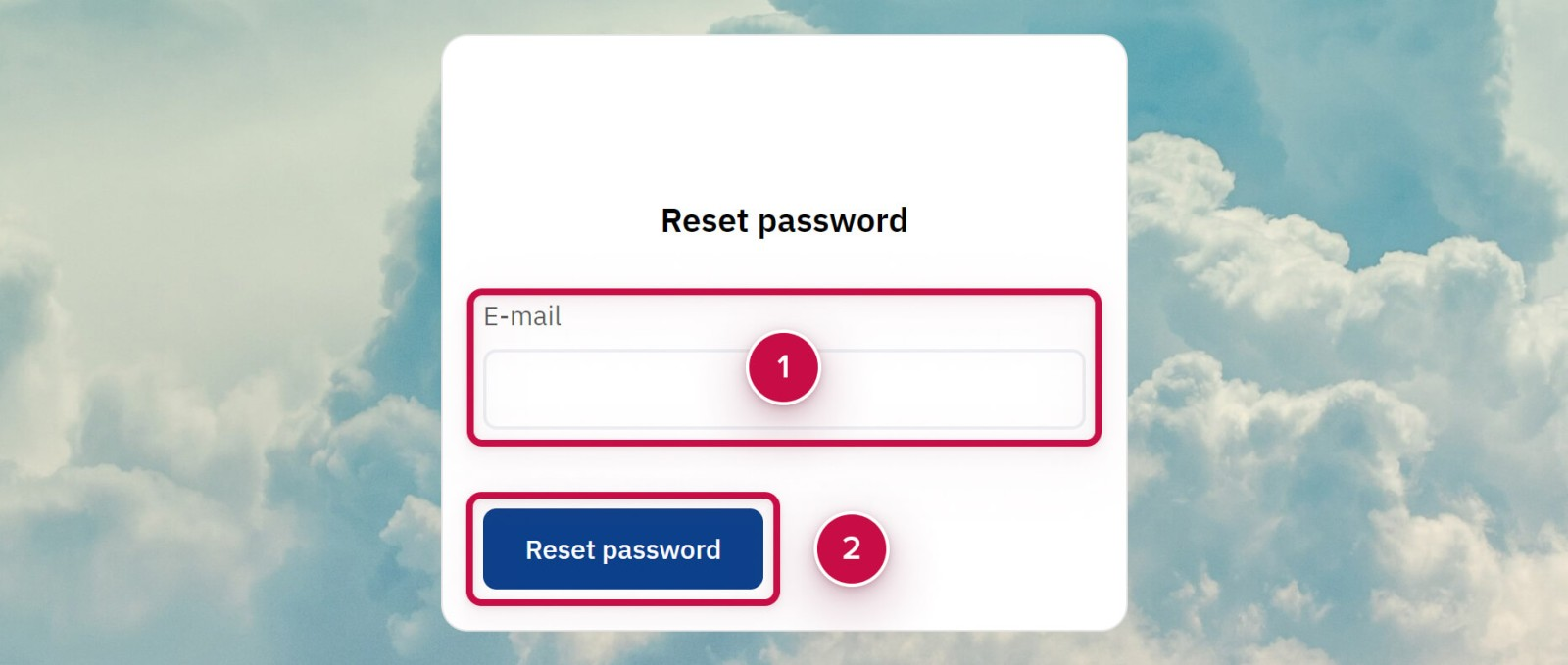
Receiving a letter with instructions
After clicking Send instructions in the password reset form, an e-mail with further instructions will be sent to the specified email:
Check the inbox of the specified email and find an e-mail with a subject: Resetting the password to the Client Control Panel.
Click Reset password in the e-mail.
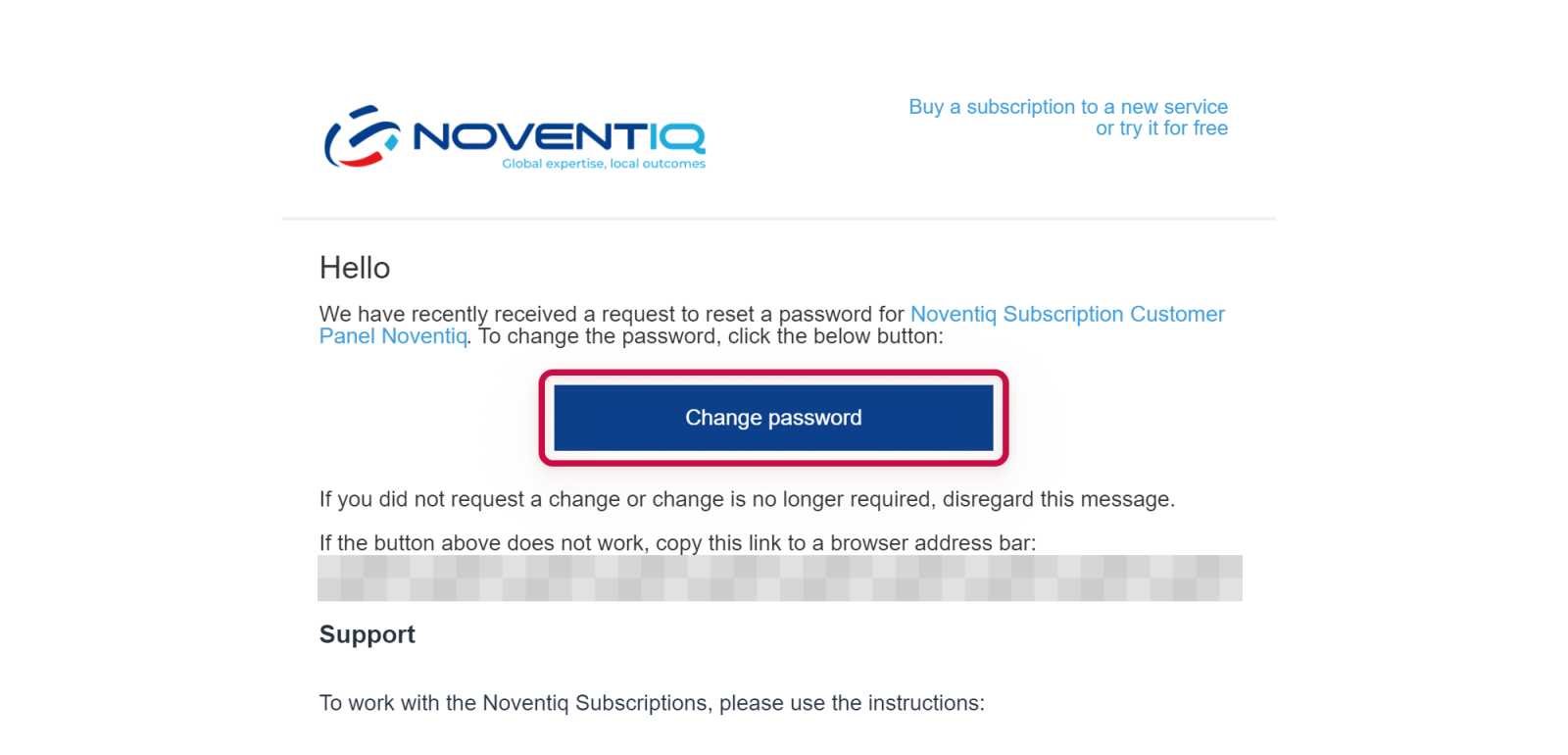
Creating a new password
After clicking the link from the password reset email, a page for creating a new password will be displayed:
Enter a new password in the New password and Confirm your new password fields ➀.
2 ways to create a password:Create your own password. The password requirements are displayed in the Password requirements When a requirement is satisfied, the password is highlighted.
Generate a password. Click Generate to create the password automatically.
Don’t forget to save a new password for yourself in order to use it when signing in.
Click Save Password ➁.
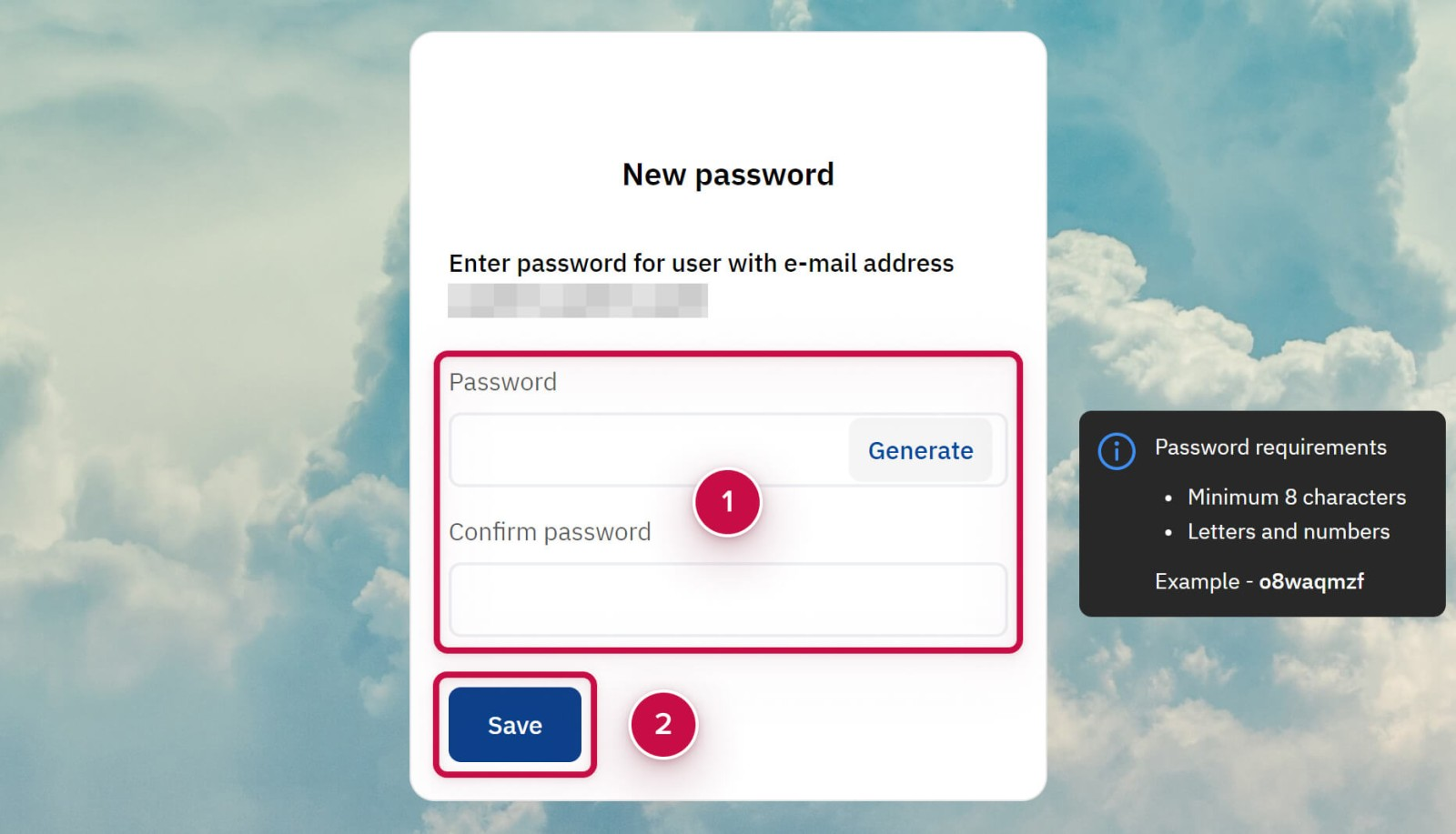
Noventiq Market Singapore
Customer Support | |
Microsoft Technical Support | |
Client Control Panel | |
Catalog |
