Create New Ticket
If you want to use one of the automated scenarios – please, select one from the Self-Service catalog https://support.noventiq.com/self-service?tab=self-service and click Create. You will be routed to a separate page with the request form you need to fill.
Windows VM
In the form to create Windows VM, you need to fill:
Description – of the request itself. This field is not mandatory, but might help you to track for example the purpose for the resources to be created
Subscription – select from a drop-down list in which subscription you want to create a resource.
Resource group – select from the resource groups you already have or create a new one. If you want to create a new one – enter a name for it in the separate field that will appear.
Virtual Machine name
Admin username & Admin password – use our Tips to select the correct name and avoid potential errors during the resource provisioning
VM size & OS version – select from the drop-down list of available parameters
And click Send!
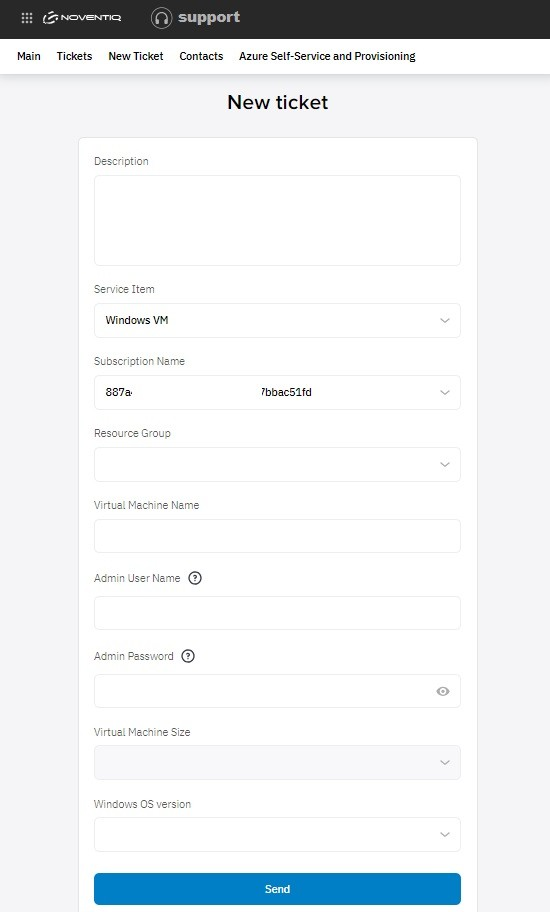
Linux VM
In the form to create Linux VM, you need to fill:
Description – of the request itself. This field is not mandatory, but might help you to track for example the purpose for the resources to be created
Subscription – select from a drop-down list in which subscription you want to create a resource.
Resource group – select from the resource groups you already have or create a new one. If you want to create a new one – enter a name for it in the separate field that will appear.
Virtual Machine name
Admin username & Admin password – use our Tips to select the correct name and avoid potential errors during the resource provisioning
VM size & OS version – select from the drop-down list of available parameters
DNS Label Prefix
Virtual Network name
Subnet name
Network Security Group name
And click Send!
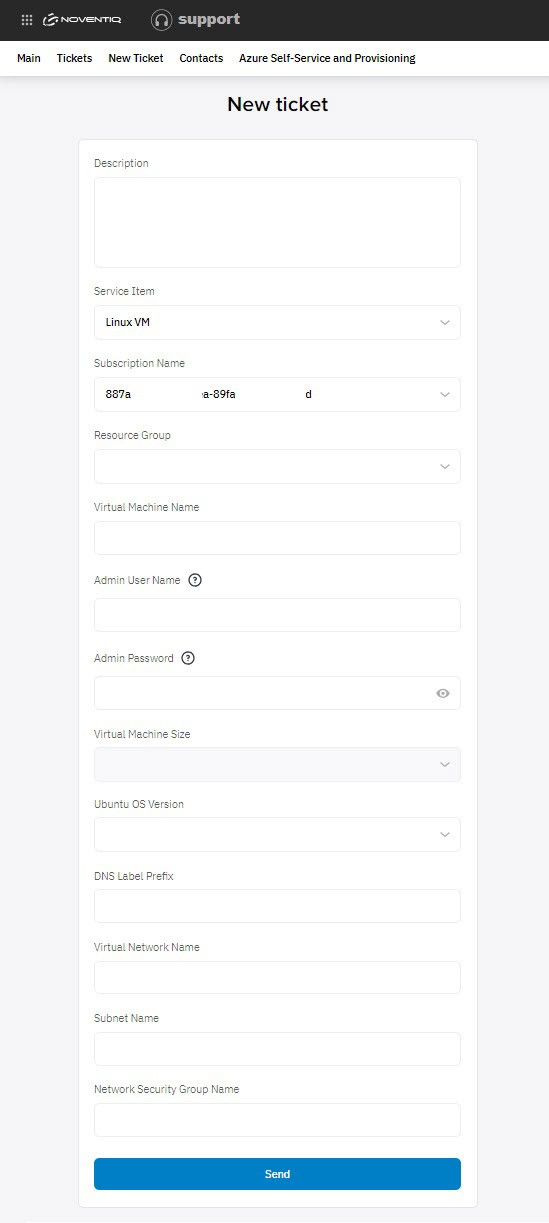
Storage File Share
In the form to create Azure Storage account, you need to fill:
Description – of the request itself. This field is not mandatory, but might help you to track for example the purpose for the resources to be created
Subscription – select from a drop-down list in which subscription you want to create a resource.
Resource group – select from the resource groups you already have or create a new one. If you want to create a new one – enter a name for it in the separate field that will appear.
Azure Storage account name & File Share name – use our Tips to select the correct name and avoid potential errors during the resource provisioning
And click Send!
Noventiq Support
